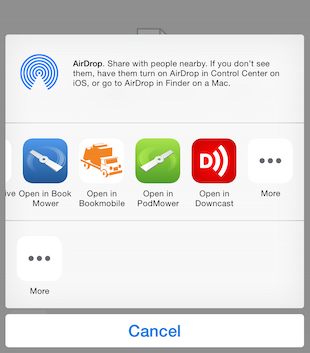The easiest way to add a new podcast to PodMower is to use the "Find Podcasts" button (tap the "+" button to get there). Scroll through the top podcasts on iTunes, or enter search criteria to find podcasts of interest. After you select a podcast in the search results, PodMower will retrieve additional information about the podcast, and show you the number of available episodes. Hit the Add button to subscribe to the podcast. Some podcasts do not publish their RSS feed URL with iTunes, but make it available on their website. If you know the podcast RSS URL, Tap on the "Subscribe with RSS URL" button. Enter the RSS URL/link, and tap "Find". If the URL can be accessed, the app will show a page with information about the podcast. Here, tap the "Add" button.
PodMower only checks for new podcast episodes when you tell it to, which is very easy to do, and done quickly. On the main player screen, open the Shortcuts drawer (tap the 3-box button in upper left), and pull down on the list of podcasts until the white arrow at the top spins around. This will check for new episodes of ALL podcasts you have subscribed to. Podcasts that have new episodes will show a red dot with a white center on their image. You can do the same thing in the Podcast Bookshelf (pull-down on the table to refresh all).

You can check for new episodes of only a specific podcast by pulling down on the episode list of that podcast.

PodMower has an Auto-Download capability that you can turn on for all, or only specific podcasts. To set a default for all podcasts, use the "Podcast Preferences" button in the Star tab. To set an auto-download configuration for a specific podcast, go to the Podcast Bookshelf (lower right), then to the Podcast listing (at the top). Use the disclosure button on the right side for the podcast you want to configure, then use the "Preferences" menu item under the gear icon in the upper-right.
Does PodMower "stream" podcasts?
No. Podcasts are small enough and modern networks are fast enough to just download whole episodes. Downloads happen in the background with PodMower, so you can do something else, like listen to another podcast while this happens, or wait. You don't even have to wait, or leave the app running — downloads happen when the device is on WiFi and can be performed efficiently.
"Can I use an OPML file to subscribe to a bunch of podcasts at once?"
Yes. Email yourself that OPML file, and tap and hold on it in the Mail app. You will be given the option to "Open in PodMower".