
You can mix-and-match episodes from different podcasts using the playlist. To add episodes to the playlist, use the "Add to Playlist" menu option of the individual podcast episode.

Once one or more episodes have been added to the playlist, the Playlist Button shows up to the right of the Play/Pause button on the main screen (opposite from the Shorcut Button).

This button will open the Playlist Drawer — tap on any episode to start playing it in "playlist mode". Once that episode completes, the next (non-completed) episode in the playlist will begin, and so on, until the playlist is complete. "Playlist Mode" is indicated by a rectangle surrounding the three squares of the Playlist button. Get out of Playlist Mode by playing any audio from the Shortcut Drawer, Podcast Bookshelf, or individual episode.

Episodes in the Playlist Drawer are sorted in the order they will play. You can re-order the list using the "Reorder" option in menu at the upper right — just drag items to the order you want, and hit the red sort icon at the top to end sorting.
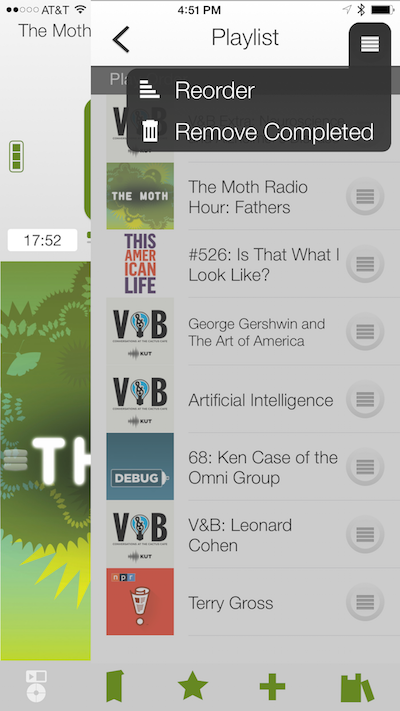

You can remove an episode from the Playlist by using the episode's "Remove from Playlist" menu option in the Playlist Drawer.
