
Another option for changing audio is through the Podcast Bookshelf, located at the bottom, far-right tab. This holds a list of all the podcasts you've added to the app.
If you tap on a podcast in the list, the app will begin playing that podcast where you last left it. If you tap on a podcast's dislosure button (circle with 'i' within it), you will be presented with a list of all the episodes for the podcast (described below).
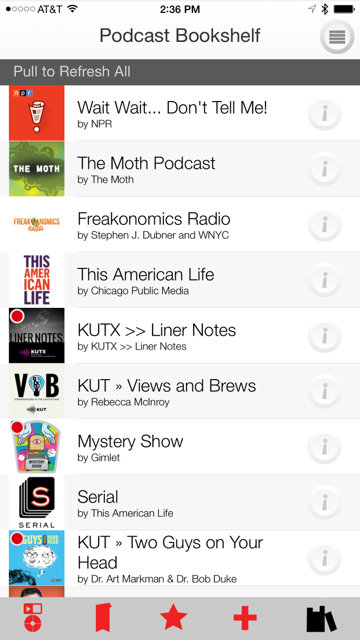
The menu accessed by the menu button in the upper right controls the ordering of the podcasts in the bookshelf. The table can be automatically sorted by the podcast title, the date it was last played, or manually sorted by the user.
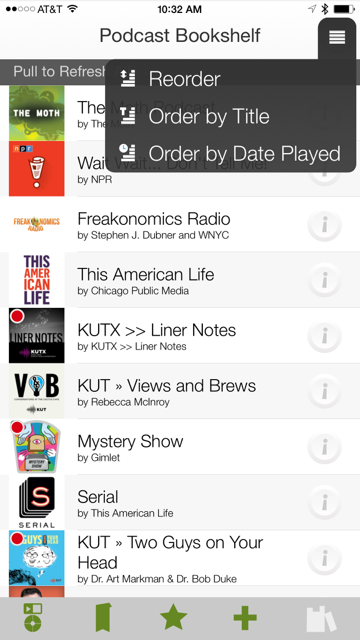
The episode list display provides a number of functions to play and manage episodes of a particular podcast. The table holds a list of episodes, along with a brief summary, and status of the audio file associated with the episode. You can tap on one of these episodes to begin playing it where you last stopped. The icon in the lower-left corner of each episode indicates whether the audio file is available to play (a file icon), has not been downloaded (a download icon), or has been downloaded and deleted (a trashcan icon).

The menu accessed by the menu button in the upper right provides a number of important operations. Most importantly, the Preferences menu item allows you to access settings specifically for this podcast. You can also specify a display order for the episodes. For some types of podcasts, you want to see the latest episode first, so you would sort Newest-to-Oldest, for others, especially those that are serialized stories (like Serial), you want to see the oldest episode first, so you would sort Oldest-to-Newest.

To delete a whole podcast, including all its episodes, swipe-to-the-left on the podcast in the Podcast Bookshelf. This will delete all record of the podcast, including all episodes, files, and bookmarks from the app.

"Deleting" episodes in PodMower is called "hiding". This is because episode information (usually) continues to be published by the podcast's source, even though you might have deleted the episode from your app. This means the episode will continue to show back up in the episode list every time you refresh. To prevent this from happening, you must "Hide" the episode. This can be accomplished by swiping-to-the-left on the episode, or using the "Hide" episode menu item. If you ever want to listen to a hidden episode, use the podcast menu's "Show Hidden Files" option.
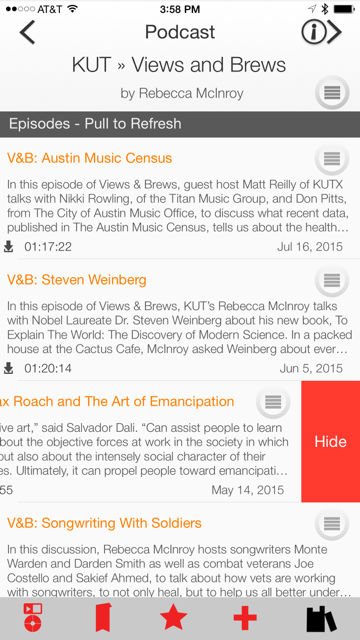
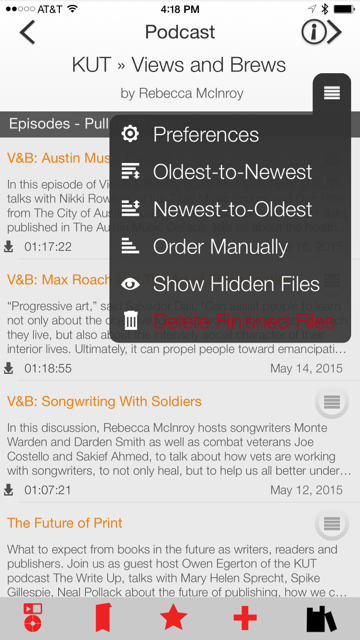
You can delete an episode's audio file, and still keep the information about the episode (like bookmarks) in the app for future reference, using an episode's "Delete File" menu item. Usually, it is easy to re-download the audio file from its original source, although some podcasts only make a limited set of episodes available at any given time (This American Life is a good example). For these podcasts, you can keep old episodes in the app for as long as you like.
