
You can swipe the Play/Pause button left or right to switch to colors based on the current podcast's artwork. If you replace the cover image artwork (see below), you will get a different set of color choices. If you don't like the colors changing at all, you can turn off the artwork-based color schemes in the Preferences.

To change a podcast's artwork, first copy the image you want to use to your device's clipboard. You can do this in your photo library, and on most web pages by just doing a tap-and-hold on an image, then select "Copy" (note: Google Images require you to select "View image" first). Next, go the Podcast Bookshelf and tap on the podcast, then on the "Info" button in the upper right. Tap on the existing image (or placeholder image), and then on the "Paste" button that pops up. That's it.
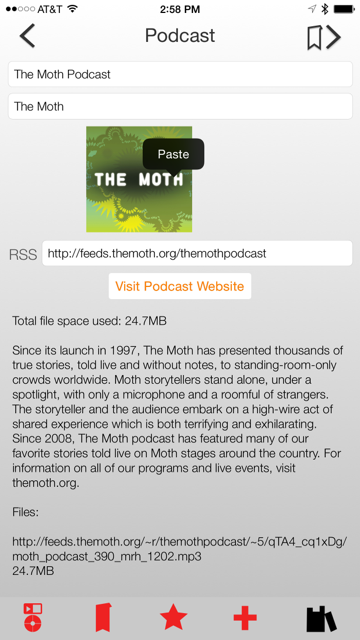
You can also change the "cover" image of each podcast episode. Use the process described above, but find the episode cover image by selecting "Info/Edit" in the episode's pop-up menu.

Some podcasts include artwork specifically for an episode. You can access this artwork, by swiping up on the artwork image in Driving Mode. You can get back to the podcast artwork by swiping up again.
