

Entire audiobooks and individual podcast episodes can be added to the playlist. To do so, use the "Add to Playlist" menu item in the upper right of the audiobook chapter list, or the menu of the individual podcast episode.
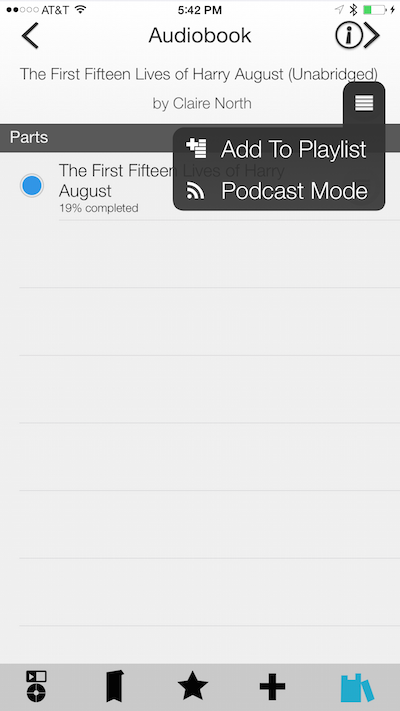

Once one or more items have been added to the playlist, the Playlist Button shows up to the right of the Play/Pause button on the main screen (opposite from the Shorcut Button).

This button will open the Playlist Drawer — tap on any item to start playing the item in "playlist mode". Once that item completes, the next (non-completed) item in the playlist will begin, and so on, until the list is complete. "Playlist Mode" is indicated by a rectangle surrounding the three squares of the Playlist button. Get out of Playlist Mode by playing any audio from the Shortcut Drawer, Bookshelf, or individual track.

Items in the Playlist Drawer are sorted in the order they will play. You can re-order the list using the "Reorder" option in menu at the upper right — just drag items to the order you want, and hit the red sort icon at the top to end sorting.
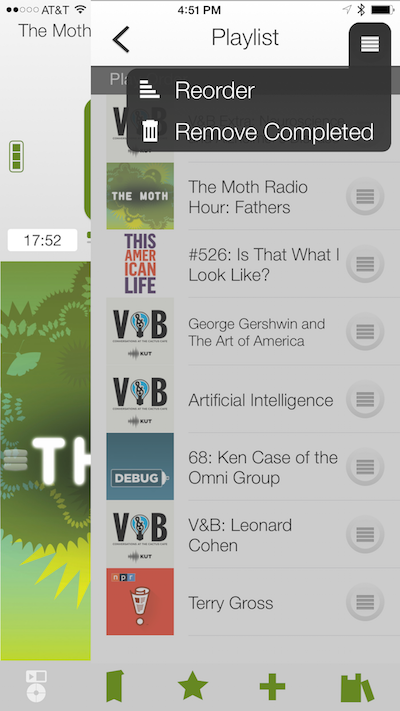

You can remove an audiobook or episode from the Playlist by using the item's "Remove from Playlist" menu option.
