

To completely delete an audiobook, swipe-to-the-left on it in the Bookshelf. This will delete all record of the audiobook, including all chapters/parts, and bookmarks from the app. If the audiobook came from the iTunes library, it will still be in the iTunes library, and you can add it back to the app if you desire.
Note: audiobooks cannot be deleted during the trial period.
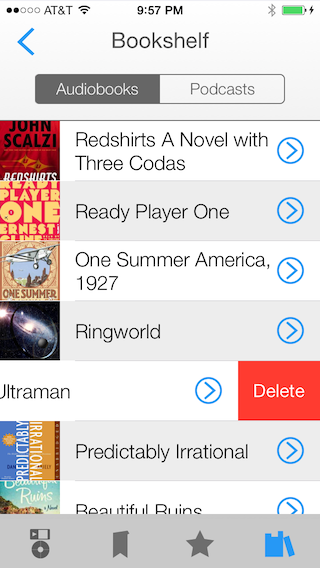
For audiobooks/podcasts that were downloaded into the app, you can delete just the audio file, and still keep the information about the audiobook/podcast (like bookmarks) in the app for future reference. If a file has been downloaded, a "Delete File" menu item will be available for this purpose. Usually, it is easy to re-download the audio file from its original source.
To delete a whole podcast, including all its episodes, swipe-to-the-left on the podcast in the Bookshelf. This will delete all record of the podcast, including all episodes, files, and bookmarks from the app.

"Deleting" episodes in Bookmobile is called "hiding". This is because episode information (usually) continues to be published by the podcast's source, even though you might have deleted the episode from your app. This means the episode will continue to show back up in the episode list every time you refresh. To prevent this from happening, you must "Hide" the episode. This can be accomplished by swiping-to-the-left on the episode, or using the "Hide" episode menu item. If you ever want to listen to a hidden episode, use the podcast menu's "Show Hidden Files" option.
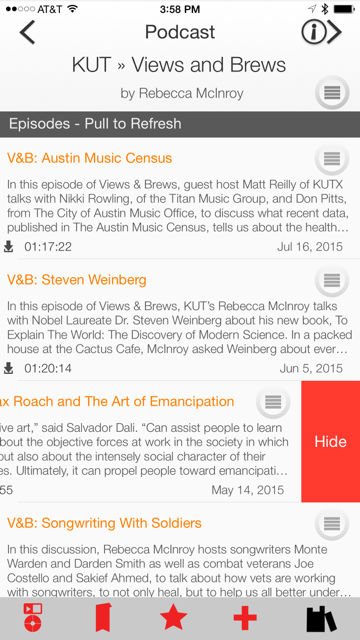
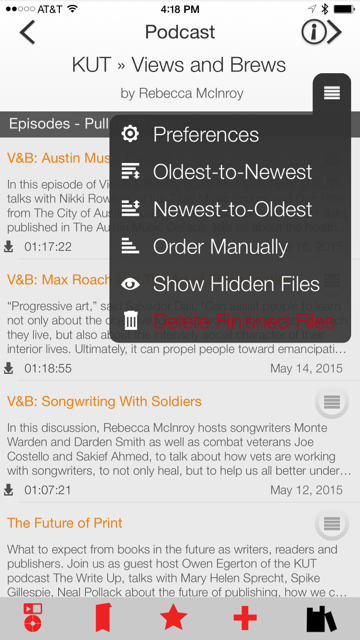
You can delete an episode's audio file, and still keep the information about the episode (like bookmarks) in the app for future reference, using an episode's "Delete File" menu item. Usually, it is easy to re-download the audio file from its original source, although some podcasts only make a limited set of episodes available at any given time (This American Life is a good example). For these podcasts, you can keep old episodes in the app for as long as you like.
