

"How do I access audio using the iTunes App Sharing folder?"
After you've added audio files to the app's file sharing folder in iTunes on your computer, tap on the Add iTunes Shared Files button in the Add/Import tab. Tap on the set of audio (or cover image) files you want to import, then tap on either Create New Audiobook... or Add to Existing Audiobook... buttons. The next screen lets you enter the audiobook title and author, then tap Create.
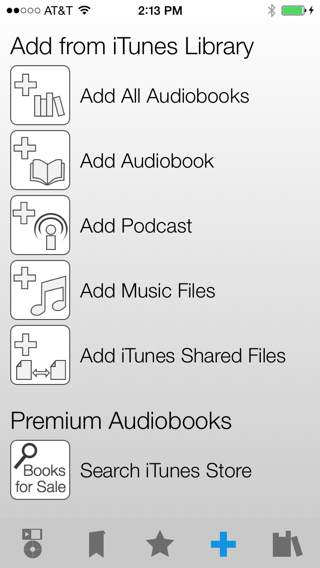
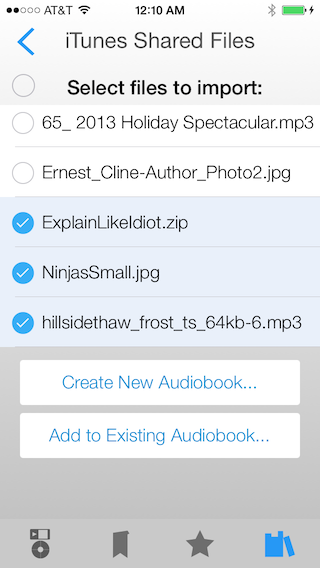
"What type of files can be shared/imported using file sharing?"
Any of the audio file formats supported by the iPhone, and image file formats to be used for a cover image. In addition, you can import a zip archive of audio and image files.
"Can I delete the files from the Shared folder after they have been added?"
If you share audio files, those file remain in the shared folder where the app can access them, so they need to remain there for to playback. Image files can be deleted after they have been added. If you add a zip file from the Shared folder, the files within the zip are imported into the app, and will not be accessible in the Shared folder. After importing a zip file, you can delete/remove the zip file from the Shared folder, and the app will still be able to play the audio. You may remove these imported files using the menu in the audiobook parts screen.