

"What is this Idle Timeout Disable I keep hearing so much about?"
Here's the scenario: you're in your car listening to a great audiobook or podcast. You come up to a toll booth and need to hit that big, beautiful pause button, but wait, the iPhone has gone idle. You have to swide-to-unlock to get to that juicy pause button goodness. It just feels so unsatisfying when you finally get to pause, it almost wasn't worth it. Never fear! With Idle Timeout Disable the iPhone/iPad stays awake, and the pause button is always there, patiently waiting for your gentle press.
"How do I enable this Idle Timeout Disable?"
Confusing question, but I think I know what you mean. When in Cover Image mode (swipe up or down on the left side of the skip buttons), double-tap on the cover image. A panel pops up. Read the message (or not). Click the 'Yes' (left) button. That's it! You're enabled, or disabled, or endisabled. Whatever. Want to do the opposite? Do the same thing, but hit the 'No' (right) button when you get to that point.
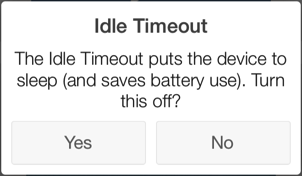
"Idle Timeout Disable sounds too good to be true. What's the downside?"
Contrary to rumors it was just a poorly executed practical joke, Apple created the Idle Timeout for a reason. And that reason is your battery (life). Disabling the Idle Timeout uses more battery. But hey, you're in your car — plug it into what-used-to-be-called-a-cigarette-lighter and problem solved. Just be sure to turn the Idle Timeout back on (click 'No' on the Idle Timeout panel — still confusing, no?), when you unplug your phone from power.