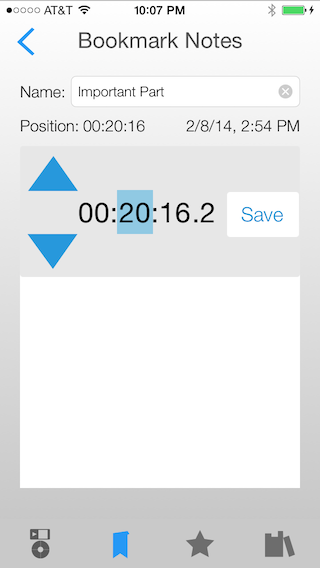Bookmarks get created automatically, every time you hit the Play/Pause button. This allows you to create a bookmark without having to access a special control. It also provides extra protection against losing your place. Bookmarks are accessed in the Bookmarks "ribbon" tab — the second from the left. Tapping on a bookmark in the bookmark table will play the audio at that position. Bookmarks show the position within the audio either from the beginning of the audiobook/podcast or beginning of the episode/part/chapter, depending on whether the time on the main dispay is for a chapter/episode or entire audiobook/podcast (tap on the time remaining or time elapsed to toggle between the two). You can sort bookmarks by position or by date created, using the menu in the upper right.
Nearly every event that happens while playing audio in the app will create a bookmark (switch audiobooks, switching parts, phone calls, sleep timer, etc.). These are called auto-generated bookmarks or auto-bookmarks. Auto-bookmarks create a breadcrumb trail that make it easy to find your place if the playhead position is lost. Auto-bookmarks are easy to create, but are also easy to delete: just tap on the "Delete Old Bookmarks" menu item, which will delete older, non-customized bookmarks.
If you want to make a bookmark permanent, just customize it in some way: change its title, color, notes or position. Once bookmarks are custom, they can be viewed in the Custom table (selected at the top), and exported in a variety of formats (HTML, text, or CSV). Any bookmark can be customized, not just those created using the Pause button.


To delete a bookmark, just swipe-to-the-left on the bookmark in the table.

To adjust the position of a bookmark, in the Bookmark details view, tap on the Postion: 01:23:45 label. An adjustment panel will appear. Tap on the hours/minutes/seconds/tenths to adjust and use the up/down arrows to change the position. Tap 'Save'.